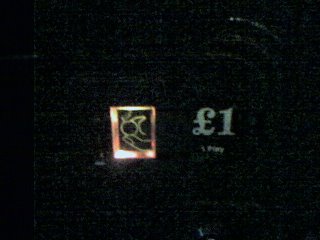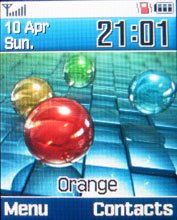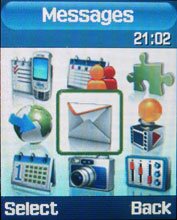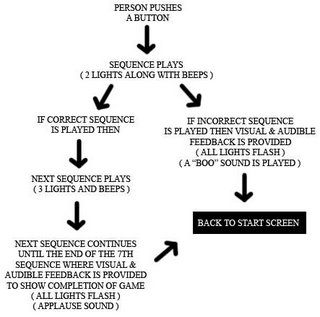For this brief I was required to find a product that involves interaction between the user and the interface. The product I chose was the Samsung SGH-D500 phone, launched in late 2004. I chose this product as it was easy to bring into the lab to analyse, had a multimedia interface with many features, with hopefully some of them being poor so I could improve upon them or re-design them for the next module. I had owned the phone for a while before writing this review, so I was quite up on how the phone operated and had prior knowledge of the functions it was capable of.
DESCRIPTION OF THE PRODUCT AND ITS FUNCTIONALITY:

The Samsung SGH-D500 phone is a small lightweight phone with a variety of buttons, a reasonable sized colour screen, and a slide feature to protect some of its buttons and to make it more compact when not in use. It is easy to use and could be operated with a single hand without fear of it dropping as it fits in the hand quite snuggly, and has a rubber grip feature for your thumb to help hold it. The phone boasts many features, which is handy for anyone who likes to use their phone a lot:
MEMORY: It has an internal memory capacity of 96mb which can be used to store any multimedia content you wish. This capacity includes 1,000 high quality pictures, 60 minutes of video/speech recording, or 20 mp3 songs.
CAMERA: It comes standard with a 1.3 Mega pixel (1280 x 1024) digital camera with flash and zoom capabilities. The built in flash is great for taking pictures in the dark or badly lit places. There are many effects that can be added to the pictures you produce such as Black & white, negative, sepia, emboss, sketch, orange, aqua, red focus, yellow focus or blue focus. Many of these effects would only normally be achieved by uploading them onto your computer and using a program such as photoshop to edit them further but this phone seems to do it all! It also has a frames feature that allow you to add frames to the edge of your photo as if they were in a photo frame.
VIDEO RECORDING: This can be put on a timer and you can choose from two different qualities: normal or economy quality.
TFT-Display 176 x 220 pixels, 262,144 colours
BATTERY:
Talk time: 10 hours
Battery standby: 400 hours
Up to 6 h 30 min talk-time
If you don't use this phone at all, you can go weeks without charging it, but once the phone starts being used then the power is eaten up very easily.
MP3 Player: This is great for playing and listening to real tones. It comes with many polyphonic ringtones, but you can just as easily send mp3s from your computer and listen to your songs on the go.
Bluetooth: This is quite a good feature that allows you to send and receive information from another person who also has bluetooth. Swopping pictures, ringtones, videos etc. becomes easy and it is a free service.
Send and receive text messages, email and multimedia messages. There are pre-set templates in the multimedia messages for you to send, but you can also add your own pictures, video or sound to the multimedia messages
EXTRAS:
Java world - You have 3 games already here.
Games - Free kick, football game, Forgotten warrior, platform adventure game and Arch Angel a fighter plane game.
Alarm
Voice recorder
World Time
Calculator
Converter
Timer
Stopwatch
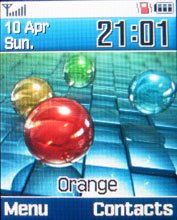
You can store up to 1000 names in phonebook, put them into different groups i.e. friends, family or work, or make your own. You can see the last 20 missed, received and dialled numbers. There is also an organiser on the phone. The phone can light up quite bright so can be easily viewed even in the dark. These are just some of the features that I have come across whilst using the phone. There are extra input devices for the phone which include a speaker for the hard of hearing, and a phone charger for charging up the phone's battery when the power gets too low.
I believe the product to be intended for use by teenagers/young adults. It has a fun layout, games and many multimedia features which you would a young person to expect from a phone to make it more entertaining for them. It is not specifically made for a certain level of user as there are many features and the only way to find out what the phone is capable of doing and how to do it is to either by trial and error or by reading through the user manual. This product could really be used in any environement. The only drawbacks with regards to versatility on the go is that there might be a bad signal when trying to make phone calls or send/recieve text messages when in a rural area, or big building. Also, the user will have to make sure that the phone is well charged as it eats up the power quickly. There is also the obvious of not using it in the rain as this may damage the phone.
INTERFACE DESIGN

The look and feel of the phone is typical of most phones on the market today. There are directional buttons to navigate, buttons to accept/hang up a call, a numbered keypad to enter numbers and letters, and a screen to see visually what the user is doing. The phone looks stylish, especially with the slide feature, and the added sounds it make everytime you press a button. It fits nicely in your hand, and is sturdy (I have dropped it several times without it braking yet) while still being lightweight. The colour screen is a must nowadays, and this pulls it off quite well. There are also little animations which grab the users attention. This phone is extremely useful for what it does. As well as doing what it should do (make phone calls) there are many bonus features that make this a truly multimedia product. This is very useful as you could take pictures, listen to music or send messages to someone without the aid of an mp3 player, camera, or notepad! The menu system is fairly easy to understand and with the added bonus of having pictures, even a novice user should be able to navigate with ease.
In relation to the human cognitive processes I think that the phone does the following things:
* The phone has many little icons to give a clue to what that option is as well as having the text above, but this is not always obvious, and the phone has to be played around with before fully understanding what everything does.
* It grabs the users attention by having animated icons, a full colour screen, added sound/video, and a nice designed phone that makes you want to pick it up.
* Although there is text that says what each of the options is, it is not always obvious what subsection, the correct function is in, so the user will have to learn from process of trial and error to remember where everything is stored, especially if the user manual is not at hand.
In relation to Norman's design principles:
There are two main parts to the phone - One with a few buttons and the screen and the other with more buttons. These two parts are attached via a slide feature. You have small symbols on the buttons that symbolise the hangin up and picking up of a phone, and also the power symbol. There is an OK button as well as the numeric keypad. There are also two buttons that are next to the screen that relate to the text on screen.
The user is given feedback in the form of either an animation, text or sound. Normally the three are combined to make out what is happening easier.
There are not many constraints to the device as you know what the phone is capable of before you buy it. There are constraints, however, with other people's phones, as if they do not have various features such as multimedia messaging or bluetooth, they cannot interact as well as the phone's capabilities allow.
There is not much evidence of mapping on the phone apart from the two buttons that relate to the options on the screen that change depending on what task you are performing. On the menu, the way that you navigate showing arrows pointing in different directions could be considered as mapping.
As samsung phones pretty much all have the same style layout, I would consider it easy to use another samsung phone (older or newer) as I am already accustomed to the way in which it works. This is consistent throughout the different models of Samsung phones. All the menus are laid out all the same, and it is the same procedure to find what you are looking for. This shows consistency throughout, and it should be easy for a user to do many things once he/she has mastered the menu structure.
TASK ANALYSIS
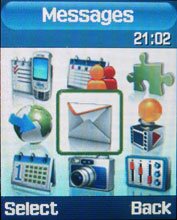
When deciding upon a task there are three main parts to it. There is the goal which is ultimately what you want to achieve at the end of the procedure. There are subtasks, which are the milestones that you have to achieve in order to progress through the task, and then there are the actions that you will perform in order to achieve these subtasks. As this phone allows you to take pictures and send them via a multimedia message along with text to another mobile phone, I am going to describe the process of just that:
GOAL: SUCCESSFULLY SENDING A MULTIMEDIA TEXT MESSAGE TO ANOTHER MOBILE PHONE.
* First of all, if the phone is not switched on you must do so by pressing the red button with a power symbol until the screen lights up, a sound is played and an animation starts. This will then take you to the main screen.
* Press the left option button just under the screen where it states 'MENU'.
* This will take you to the menu where there is a screen where there are 9 small symbols. Each of these symbols animate when they are selected. Locate the picture of the message and select it.
* As we are creating a multimedia message, scroll down to 'MMS' from this list and select it.
* As we are creating a message from scratch and not viewing existing messages, select 'CREATE' from this list.
* There now should be a screen that has four different options to personalise your multimedia message; These being Subject, Picture & Video, Sound, and Message.
* Select the Subject option. Write in a subject that the message relates to in this text area (up to 40 characters). Press the 'OK' button when you are finished.
* Now select Picture & Video. From here you can either scroll through the pictures/video that are already stored, or create your own.
*Select the sound option and either record a sound or select a pre-existing sound.
* Finally, enter the text you would like added to the multimedia message (up to 250 characters).
Now you should be back at the same screen but now it shows you what multimedia you have added and how large the file is to send. If you are happy, select 'SEND' from the options menu. This will then bring up an address book list. You are now required to search through your address book and add all the people you want to send the message to. Once this is done you can confirm that you want to send. The send will then be in progress and show you this by having an animation of a moving letter on screen. The confirmation will pop up once this has been completed and the sending of a multimedia message is done. Although there is confirmation on the phone that is sending the message, the only real way to know that the task is done is to view it on the receiving phone.